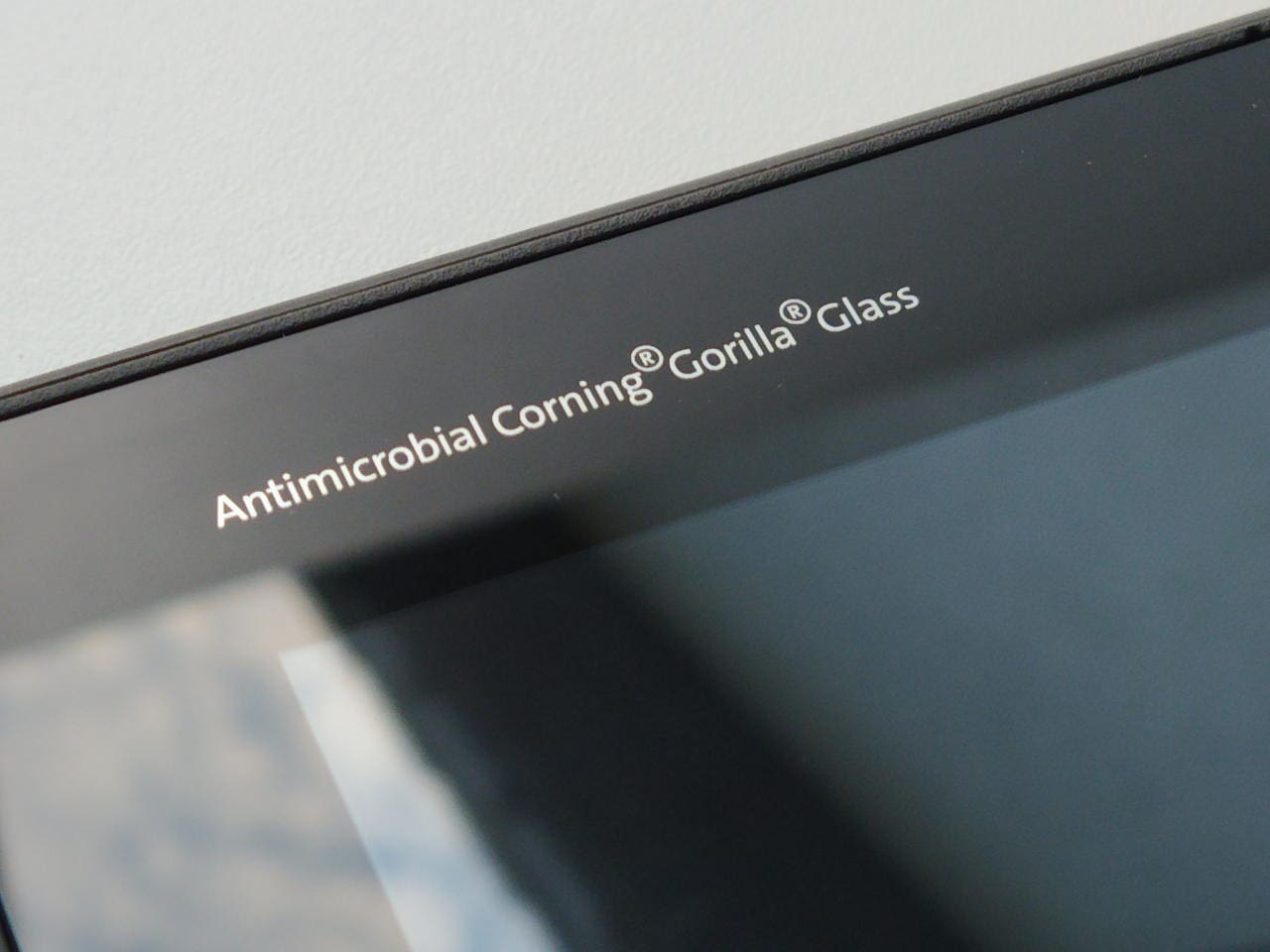Inhalt: [-]
- 1 Update
- 2 Snapper
- 3 Update!
- 4 Hardware
- 5 Connections
- 6 Unboxing
- 7 Power supply unit
- 8 Battery
- 9 Screen
- 10 Keyboard
- 11 The touchpad
- 12 The touchscreen
- 13 The stylus
- 14 The case
- 15 Dimensions
- 16 Loudspeaker
- 17 CPU
- 18 GPU
- 19 Cooling
- 20 eMMC
- 21 WLAN
- 22 Cameras
- 23 Upgrade?
- 24 Dual-monitor operation
- 25 Docking station
- 26 ChromeOS
- 27 After the update to
- 28 Boot times
- 29 Playing
AfB is offering the Acer Chromebook Spin 512 as new for just 99 euros. It is a convertible, i.e. a mixture of tablet and notebook. The device is passively cooled and therefore completely silent. But is it any good? What can it do and what can’t it do?
Update
As stated below, my mother-in-law had hijacked my wife’s Spin.
The device now costs 111 euros at AfB. Annoying. BUT! there are simply no alternatives up to 300 euros. Only from this amount upwards are there devices that match the performance of the Spin – but unfortunately not its robustness.
I have now bought it on Amazon for 109 euros. And that’s still a really good price for a great device.
Snapper
A brand-new, never-used notebook for under EUR 100 that’s not a piece of junk but really usable? That doesn’t exist! Wrong! You can get it from AfB for just 99 EUR including shipping.
If heise described the price of 129 EUR for the Spin 512 as absurd, then what is 99 EUR? Crazy?
Yes.
Update!
The device is also available for EUR 95 with SSD instead of eMMC and then with Windows 10 pro instead of ChromeOS. I can only strongly advise against buying this version. You will have absolutely no fun with the hardware components.
Windows 10 is for users who know their way around Windows computers and are prepared to invest more time in setting up and maintaining them. This is also called tinkering. If you’re looking for a simple and secure operating system, Chrome OS is definitely the better choice.
It may be possible to replace the Windows 10 version with ChromeOS or Chromium OS and benefit from the 4 EUR discount and faster SSD, but there is no guarantee that this will not be blocked in the BIOS (if accessible at all).
Hardware
Acer Spin 512, model: Acer r853tna-p8e3
- Intel Pentium Silver N6000, 4C, 4T, 1.1 to 3.3 GHz
- Fanless
- Intel UHD graphics
- Battery: 4,266 mAh / 50 Wh (12h maximum runtime)
- Resolution: 1366 x 912 pixels, 138 ppi
- Blue light filter (in hardware)
- 4 GB RAM (LPDDR4x, soldered)
- 64 GB internal eMMC memory (49 GB available)
- BT 5.0
- WLAN a/b/g/n/ac/ax
- Accelerometer (for games etc.)
- two speakers (bottom)
Connections
Left
1 x USB-C
1 x USB 3.x (3 A (5 V) for charging other devices)
mSD card slot
Jack socket
Right
Kensington lock
1 x USB-C
1 x USB 3.x (3 A (5 V) for charging other devices)
Pen in the compartment
Volume buttons
Unboxing
Acer emphasises the environmentally friendly, plastic-free packaging. If AfB had done the same with the outer packaging, I would have been satisfied.
Power supply unit
USB-C, 3 A at 5, 9, 12, 15 volts. 2.25 A at 20 volts. Always 45 watts in total. Relatively small and light compared to other notebooks. The power cable (Mickey Mouse plug) is 90 cm long, the power supply unit itself is 10 cm long. The charging cable with USB-C plug is 150 cm long. In total, a maximum of 2.5 metres from the socket to the laptop.
Interesting: A Chromebook does not start up after unpacking. You can press the power button as often as you like. Only when you have connected the power supply does the device start up. This is a sign that you are the first person to use the device.
Battery
Permanently installed, can only be replaced after opening the housing. „Only“ 50 Wh, but thanks to the energy-saving
thanks to the high quality components, the small display and the energy-efficient ChromeOS, runtimes of up to 12 hours are possible. In reality, I would estimate five to six hours based on my tests.
Even when it’s lying around for several days, it hardly loses any energy, which is something I know very differently from other notebooks!
Screen
Touch display
Reflective 60 Hz IPS display. The size is 12″ (30.2 cm), 4:3 and has touch.
3:2 aspect ratio
The Acer Chromebook Spin 512 has an aspect ratio of 3:2.
The 3:2 format offers more vertical space, which is particularly comfortable when reading documents, programming or surfing the Internet.
The display height of 160 mm is therefore roughly equivalent to a notebook with a 13″ screen diagonal.
I don’t understand at all how it was possible to deviate from the 4:3 format for work devices, which makes much more sense than a widescreen. You need height to work! Then you also have to scroll less. If you want to display more documents, I think it’s clearer to connect another screen to the computer. The Spin 512 can do that too.
Resolution
The resolution is a lower 1,366 × 912 px. Even my phone has almost four times the resolution. I don’t find it annoying. The font is sufficiently sharp and large. It also makes the screen energy-saving.
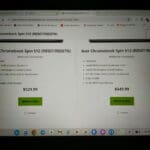
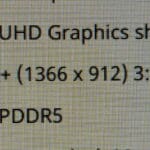
Colour fidelity
The colours are „beautiful“. In direct comparison with my calibrated 28″ monitor, they are rather (very) warm and colourful. Looks „friendlier“ in direct comparison. This may be due to the low blue component of the screen, which is gentle on the eyes and is removed by the hardware. The latter is a very useful function, to which I gladly subordinate the lower colour fidelity.
You can’t use a colourimeter under ChromeOS, the software is missing. However, you can make do by remotely controlling a computer running macOS or Windows with the Acer. In my case, I used a VM.
My results are:
- 72 % sRGB
- 53 % NTSC
- 55 % AdobeRGB and P3
For an education Chromebook, which is mainly used for educational purposes or general tasks, these values are okay overall.
Brightness
I measured 221 to 243 nits. The brightness distribution is absolutely fine. Overall, 243 nits is usable for indoor educational use, but for special requirements, such as outdoor use or in brightly lit rooms, it could be at the limit of usability.
Viewing angle stability
The viewing angles are also absolutely fine because, as previously mentioned, it is an IPS display.
Cover
The display lid cannot be opened with one hand, the magnetic catches are too strong for this.
It is so stable that the screen does not discolour when you press against it from behind. However, it can be twisted by approx. 5 mm.
Keyboard
Chicklet, rubber dome, but short stroke with good pressure point. Large Enter key, small cursor keys. No annoying super key. You can type quickly. I am positively surprised! But you have to get used to the layout again.
The keyboard doesn’t bend in the slightest, even with a lot of pressure. Chapeau, Acer!
Interesting: If you loosen two screws, you can remove the keyboard directly and clean or replace it.
Unfortunately, the keyboard has no backlighting and the lettering is barely recognisable in the dark, as it is so thin and low-contrast.

The touchpad
… is almost too big. :-) It has a click at the bottom. Scrolling with two fingers over the entire surface. Precise and smooth, I have nothing to criticise.

The touchscreen
I can find absolutely nothing wrong with it. Full stop. The thick edge makes it easy to hold the device in your hands as a tablet without any false triggering.
The screen is made of Gorilla Glass of an unknown generation.
The stylus
Yes, the Spin 512 actually has a stylus that is parked in the side of the casing. The pen is passive, so it has no battery and can resolve up to 4096 pressure levels. The two contacts on the pen only serve to recognise whether the pen is being used or not.
The pre-installed app for handwritten notes and images is called Cursive and is useful, even if you are writing on A4-sized sheets and do not have an „infinite“ sheet available, as is the case with the Microsoft Surface.
The case
… is amazingly robust and feels excellent.
It is MIL-STD-810H certified, has a waterproof keyboard that can withstand up to 330 ml of liquid, reinforced USB ports and a shock absorber that protects the device from falls from a height of up to 122 cm.
It was developed as a notebook for students and is correspondingly robust. That sounds good, but everything is still made of plastic.
Unfortunately, the textured outside of the lid is susceptible to fingerprints, which you can’t just quickly wipe off with your sleeve.

The keyboard, touchpad and palm rest are resistant to fingerprints.
Oh yes; the touchscreen and keyboard have an antibacterial coating. Interesting when different strangers share the device.
All in all, I have to say that the feel of the Spin is really great! It feels wonderfully solid. It’s just fun to hold it in your hands. The last time I had such a good feeling with a notebook was my Powerbook 17″ twenty years ago!
Dimensions
The Spin 512 is 29.6 cm wide and 23 cm deep. It is 2 cm flat. It weighs 1.3 kg and must not actually be used during a flight. The limit is 1 kg.
Loudspeaker
Two small loudspeakers are attached to the underside. However, they also radiate a little to the side. The sound is absolutely fine, no HiFi, but also no telephone in a metal bucket, as with my Terra notebook. The only thing is that the volume could be higher.
CPU
A Pentium Silver N6000 (Jasper Lake) with 4 cores and 4 threads. It has a base frequency of 1.1 GHz and can clock up to 3.3 GHz. 4 MB Smart Cache.
With its production process of 10 Nm and a TDP (Thermal Design Power) of 6 watts, the processor is very energy-efficient, but more suitable for everyday tasks.
GPU
The integrated Intel UHD graphics provide sufficient performance for simple tasks such as playing videos, simple image editing and surfing the Internet. In the N6000, it has 11 cores, 32 execution units and can clock up to 850 MHz. It can control up to three monitors with 4k @ 60 Hz each.
Cooling
The CPU and GPU and their tendency to throttle under load are tested in the 3DMark Wild Life stress test. After the sixth run, the overall performance dropped by around 10 per cent. The case didn’t even get warm to the touch and of course no fans started up, as the Spin 512 is passively cooled.
If only the CPU is fully utilised, there is no throttling. The temperature rises to a maximum of 77 degrees.
eMMC
The built-in eMMC memory is quite fast for this technology with 270 MB/s read and 200 MB/s write speeds. It doesn’t have to hide from older flagship phones with eMMC memory. Quite the opposite! However, current mobile phones use the faster UFS memory.
In any case, the performance of the eMMC matches the overall package of the Spin 512.
WLAN
The WLAN performance is clear. While on holiday with a Vodafone cable router, I was able to download 250 Mbit, which is limited by the 250 Mbit Internet connection.
Interesting: When paired with your own smartphone, the Spin 512 automatically connects to its hotspot so that you always have internet.
Cameras
Webcam (with mechanical sliding shutter!): 1.296 × 808 (1MP), but acceptable image. The viewing angle is 75 degrees. Main camera 2,592 × 1,944 (5MP), 1.88 mm focal length, f2.0, also usable image.
The rear camera has a face recognition function (max. 10 faces).
This is a notebook / tablet and not a camera phone. Apart from the fact that you don’t want to take pictures on holiday with such a clunker. I’ve seen worse pictures from tablets.
I tested the SD card slot with a 256 GB card without any problems.
Upgrade?
Hahaha! No. Neither the RAM nor the SSD can be upgraded. Only a microSD card can expand the available memory.
Dual-monitor operation
… with the €5 USB-C to HDMI adapter from Sitecom from Action Markt. 2.5k at 60 Hz. However, this is not due to the notebook, but to the inexpensive adapter. The CPU can drive up to three 4k@60Hz monitors.
Audio-out was output directly via my 28″ 4k monitor.
Both USB-C ports have video-out and power supply. Nice!
Plug in and image and sound are played back immediately.
Docking station
With two USB-C ports with power delivery and display-out, you can connect any USB-C docking station. Personally, I would look for one (or more) HDMI or Displayport output with 4k at 60 Hz and a LAN port. These devices are available from around EUR 25.
ChromeOS
I had never used ChromeOS before. I was very sceptical, but with 4 GB RAM and 48 GB NVME, it runs surprisingly smoothly. Even with nine tabs and several applications open (GeforceNow! Chrome, Settings, CPU-X, Camera, Gallery, Files, Google Photos), I still had 1 GB of RAM free.
In general, the swiftness is very high. I wouldn’t have expected that with these rather poor key data.
Notebooksbilliger.de has created a short video about ChromeOS. It is as enthusiastic as it is superficial, but gives a brief overview of the concept and possibilities of ChromeOS.
After the update to
… Google Chrome: Version 129.0.6668.110 (official version) (64-bit)
… the device has not necessarily become faster. :-)
On the other hand, setup has become easier, as a QR code can be scanned with the smartphone, which transfers all account and WLAN settings from the mobile phone to the notebook via Bluetooth.
The devices automatically recognise each other the first time they come into contact and the setup wizard appears on both devices.
The notebook can also be unlocked by holding the smartphone nearby.
The ChromeOS on this device will be supplied with updates until 2031. Top!
Boot times
You almost never boot a Chromebook, but when you do, it boots faster on the Spin 512 than any Ubuntu, macOS or Windows on a laser-beam-shooting high-end hyper-turbo computer. Switch on, bang, it’s booted. It takes less than four seconds. Pretty amazing, I have to say.
Playing
GeforceNow is pre-installed and has synchronised all my game accounts such as Steam, Ubicsoft etc. It runs as well as you would expect from much faster computers.
Benchmarks
I didn’t test any native games, but I did test 3DMark.
The Wildlife result was 1,845 points and an average rate of 11.05 FPS. The FPS was between 3 and 15, making the Spin faster than 21% of the devices tested.
In the Slingshot test, the result was 4,366 points with average refresh rates of:
- 27 FPS in graphics test 1
- 19 FPS in graphics test 2
The Spin 512 performed as follows in the physics test:
- 59 FPS, physics test 1
- 30 FPS physics test 2
- <